Configure MoEngage
Introduction
is a mobile engagement and communications provider enabling enterprises to intelligently personalize their two-way marketing and customer care interactions across multiple channels.
✅ Prerequisites
- Ensure you have access to your dashboard.
- Have the API key for your account.
⚙️ Configure as an RCS Connector (Service Provider)
Perform the following steps to configure as a connector:
- In the MoEngage UI, navigate to: Settings → Channels → SMS/RCS → Sender configuration.
- On the RCS tab, click + Add RCS Sender.
- Click the tile.
- On the Sender Details page, add the following details:
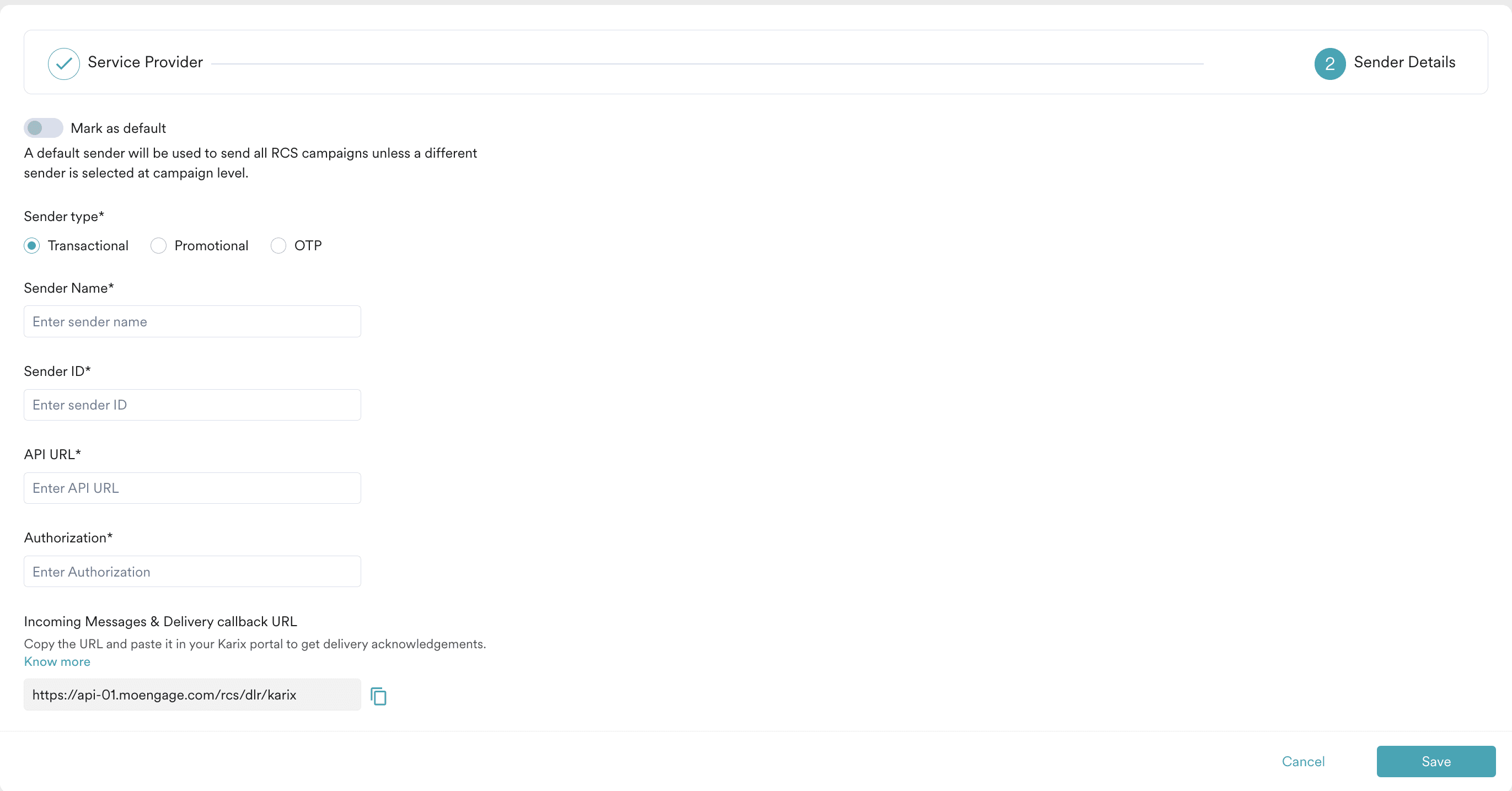
Field Description Mark as default Turn this toggle on to mark the sender as the default sender for the service provider being configured. If marked as default, this sender will be used to send all RCS campaigns from MoEngage unless you select a different sender while creating the campaign. Sender type Select the sender type: - Promotional: For brand promotions, deals, or user engagement.
- Transactional: For alerts about transactions, security, or other transactional info.
- OTP: For sending OTPs.
Sender Name Enter the name of the sender. This identifies the readable sender name used while creating a campaign or alert. Sender ID Enter the sender ID. This is the RCS agent/bot ID RBM uses to send RCS messages to users. Authorization The bearer token used for authorization. Obtain this token from the team. - Click Save to save this sender configuration.
- Incoming Messages & Delivery Callback URL: Copy this URL from the MoEngage UI and email it to the team for configuration.